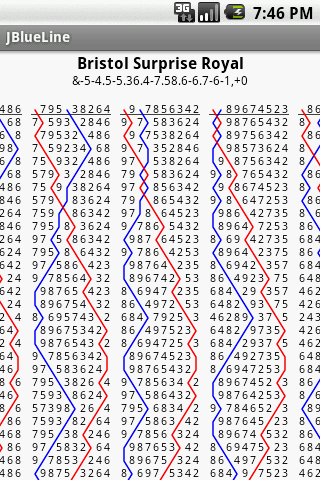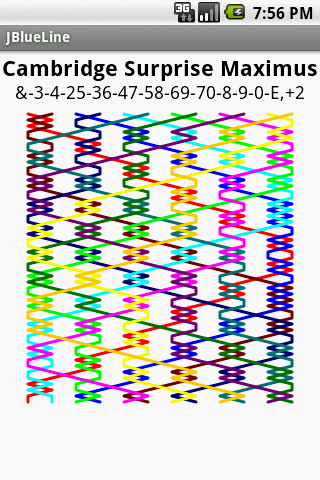JBlueLineAE - Android Edition
User Manual
Contents
- Viewing A Method
- Choosing A Method
- Ringing A Method
- Place Notation Editor
- Setting Up The Calls
- Setting Personal Preferences
- Changing The Appearance
Viewing A Method

There are three views of a method available for the user to select.
- The 'line view' shows the blue line without numbers, providing a compact way to see the plain course.
- The 'numbers view' shows the plain course written out as rows of numbers.
- The 'grid view' shows a single lead with all bell traces overlaid, so that the interaction of bells can be seen.
Operations
You may perform three operations in both the 'line' and 'grid' views, 'pan', 'zoom in' and 'zoom out'. In the 'numbers' view only panning is available since the choice of font size is too limited to provide a 'zoom' function.
Navigation
In order to pan around the method, press the appropriate cursor key for the direction to move in. Note this may seem counter intuitive if the method fits entirely on the screen! Panning is only required for methods that do not fit, and then it is entirely intuitive. Try it, you'll see what I mean. You can also use the trackball if you have one of those instead of curcor keys. Finally, there's the click and drag method that makes use of the touch sensitive screen.
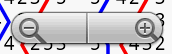
When you touch the screen the zoom controls fade into visibility. After a while of inactivity, they will fade out of view again to allow the whole screen to be used to view the method. Whilst the controls are visible you can change the size of the method by clicking the
There are a large range of options available from the menu to take you through the rest of the application.
[Contents]
Choosing A Method
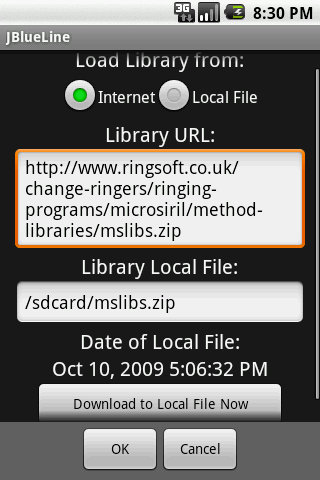
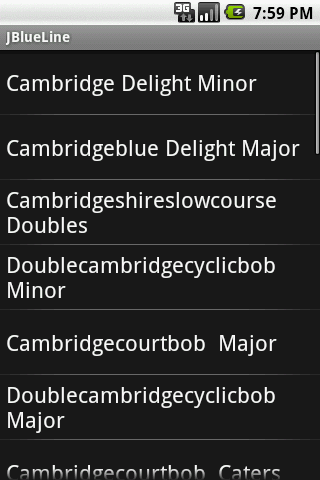
There are 72 separate method collections in the MicroSIRIL library collection. These libraries are derived from the original produced and maintained by the Central Council Methods Committee. If you want the most up to date method libaries at all times, then you can elect to download them over the Internet every time. But for those times when you are without an Internet connection, you would be advised to have a locally stored copy to hand, even if its not the most up to date. At least then you can switch over quickly and continue. A library download button is provided for you convenience.
You can search for methods two ways, by collection e.g. Surprise Major, or by specifying a sub-string to match. The sub-string search term can be a little awkward. Remember you are searching the libraries as they are distributed in mslibs.zip. So searching for "bristol" (non-extact match) will find about 19 methods, including "Bristolbob Doubles", "Bristolish Surprise Minor" etc. You will note the method names are as they appear in the text files that consitute mslibs.zip. That means that in order to search for "Plain Bob Doubles", you need a search term like "plain". Terms like "bob" match too many methods.
Progress bars are used to indicate how far through loading the method libraries and searching them have got. The first time you search for a method, the libraries must be loaded into memory from the Internet or a local file. This will not usually need to happen again. However, if you have been looking at a higher stage method at large magnification which require a large bitmap canvas to draw on, then memory may have been reclaimed to achieve that, and the libraries will need to be reloaded for the next search. Finally, the matches will be displayed in a list. From this list you may select the method that you wish to view, and "select" it.
On completion, the calls for the new method will be inferred from the limited number of situations that can be (relatively) safely applied. You may edit the calls for those situations where they are not correctly inferred, or where they are not inferred at all.
[Contents]
Ringing A Method
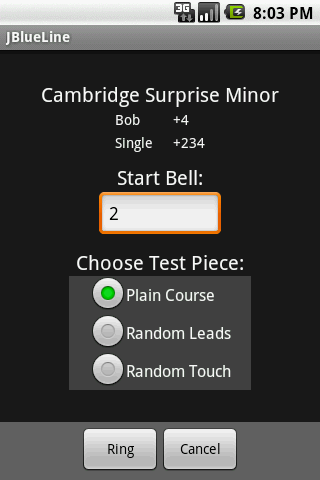
Select the 'Ring' option from the menu when viewing a method in order to start a simulated ringing session. You should choose the bell you wish to start from and the test piece from the three options:
- Plain Course - On completion of a whole course ringing stops. A very useful first step to learning a method.
- Random Leads - At the end of each lead ringing stops. you only find out which lead you will ring when you press the up cursor to start. A perfect second step to proving you know a method well. In general you do not know a method properly if you do not know your place bells. (But probably over the top for Plain Bob Doubles). Hence, help is at hand.
- Random Touch - An infinitely long touch, stop when you've had enough if you are not already addicted. Make sure the call definitions are correct before starting.
Notice the screen displays the defined calls. This should remind you to check they are correctly defined before ringing a random touch. (If you only want to ring Plain Bob Doubles, they are correct by default - promise - no need to learn about place notation. Phew!)
There are other preferences that you might like to amend to suit your needs, available from the preference menu. Such options include the length of time allowed before an additional fault is added to your score, whether your device should vibrate on a fault and the frequency of calls. These options tend not to change as often, so are place in the preference menu with the other options.
Keys
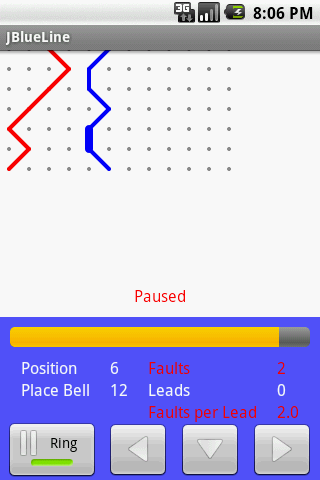
Before Commencing Ringing:
| Key | Function |
|---|---|
| 0 | Select bell number 10 |
| 1 - 9 | Select that bell number |
| * | Select bell number 11 |
| # | Select bell number 12 |
16 bell ringers are rather a minority concern here, so you will have to manually select your start bell on the previous screen if you want bells 13-16.
During Ringing:
For those with track-balls instead of cursor keys, there are some buttons displayed on the screen to press to control the bell. Otherwise the cursor keys can be used as follows.
| Key | Function |
|---|---|
| Up Cursor | Pause / Resume ringing (or cheat and have a quick look at the line) |
| Left Cursor | Move the bell down a place for the next change |
| Down Cursor | Make a place |
| Right Cursor | Move the bell up a place for the next change |
| Fire | Restart (keys in previous table now work again) |
| 'n' | Next random lead (only when ringing random leads) |
| 'r' | Restart (only when ringing a plain course or a random touch) |
As you ring, the application checks your answers for you. This saves manual checking against a paper copy and potentially not noticing a mis-match. When you do make a mistake, this is flagged up to you by making the line width drawn for the change thicker. You will also accumulate faults in your score at the top of the screen. These statistics are for you personal use only, and to nag your conscience. Do you really know that method well enough to grab a rope? Where those mistakes really finger problems or did you actually supply the wrong answer. Your call!
If you are too slow to provide the correct answer, you will accumulate additional faults. This intended to add a little realism to the simulator, as in the real world being too slow has a drastic effect on the ringing. But in the real world you will not get as much as 5 seconds to supply the correct answer! (A user configurable setting.) In reality, if you know that the timer added a fault because you were legitimately distracted by sipping your pint in the pub, then just ignore the additional fault. You can continue to ring inspite of it. Its just a bit of fun!
[Contents]
Place Notation Editor
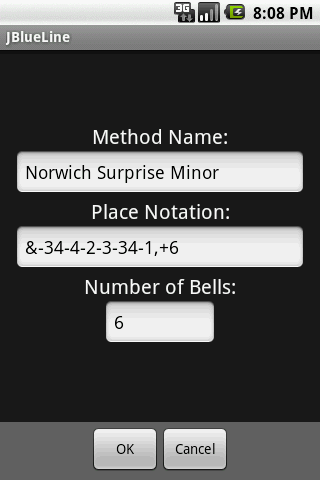
If you want to edit the place notation describing the method, but you are not sure how, you can read up on
what you need to know in
 "Understanding Place Notation".
You may need to do this if you wish to ring a touch of a method and you need to define the calls.
"Understanding Place Notation".
You may need to do this if you wish to ring a touch of a method and you need to define the calls.
You need to enter three pieces of information:
- The method name.
- The place notation for a lead of the method, using the same syntax as MicroSIRIL. (Think carefully when entering the notation for a lead of Original...)
- The number of bells for which the method is defined. This is not always discernable from the place notation, as external places need not be entered.
On completion, the calls for the new method will be infered from the limited number of situations that can be (relatively) safely applied.
[Contents]
Setting Up The Calls
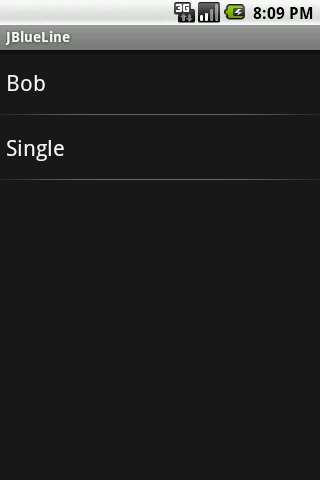
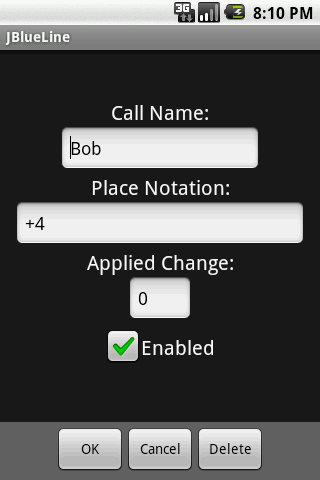
The library used to extract methods does not define the calls used in that method. Besides, you may expect any definition or convention to be overruled by rebellious ringers preferring the likes of Kent, Oxford and Bristol (and other extending lead methods) to have 4ths place bobs instead of (n-2)ths place bobs as might have been chosen by default!
As a result, this software will create calls for any retrieved library method only where they can be (reasonably) safely inferred. These 'default' calls ignore exceptions (or modern convention) and as a result any methods that are deemed to be better having 'extending leads' at calls will get the wrong calls inferred. Prime examples are Kent, Oxford and Bristol (on any number of bells), others include Belfast, and there's always Glasgow S. Major for total confusion (where the conductor may choose either 4ths place or 6ths place bobs with equal probability).
If you wish to ring a random touch, you will have to ensure that the calls are defined correctly yourself. The following table provides a guide to some common methods and their calls, or indicates what the software should infer.
To edit the calls, select the "Edit Calls" menu item when the ringing options are displayed (not from a method view). You will be present with a list of calls for that method. Select the call to be edited and a new screen will be displayed with various fields to be amended as follows:
- Name - e.g. 'Bob' or 'Single'
- Place notation - see the table below
- Applied change - this is relative to the lead head at change zero. So -1 here means the call takes effect at the change immediately before the leadhead, as in Grandsire.
- Enabled - you may have a call defined, but disabled for the purposes of ringing a touch. E.g. you may not want to ring singles in a touch.
You may also select a call to be deleted, or request to add a call. Adding a call uses the same definition as above. When you select Kent or Oxford from the library, you will want to delete or disable the inferred "Single"!
| Method | Inferred | Bob | Single |
|---|---|---|---|
| Format: 'place notation' at 'applied change' ** | |||
| Grandsire | No | +3 at -1 | +3.23 at -1 |
| Erin Triples | No | +5 at 1 | +56 at 1 |
| Stedman Doubles | No | Two of them as the library defines a pair of sixes | |
| none | +4 at 0 | ||
| none | +34 at 6 | ||
| Stedman Triples | No | Two of them as the library defines a pair of sixes | |
| +5 at 3 | +56 at 3 | ||
| +5 at 9 | +56 at 9 | ||
| Stedman Caters | No | Two of them as the library defines a pair of sixes | |
| +7 at 3 | +78 at 3 | ||
| +7 at 9 | +78 at 9 | ||
| All 2nds place methods Covers the majority of 'usual' methods. | Yes | +4 at 0 | +234 at 0 |
| All even bell nths place methods | Yes | +(n-2) at 0 | +(n-2)(n-1) at 0 |
| e.g. Double Norwich CB Major | Yes | +6 | +67 at 0 |
| e.g. Bristol S Major | Incorrectly inferred as | +6 | +67 at 0 |
| e.g. Bristol S Major | Should be (by modern convention) | +4 | +234 at 0 |
** This makes more sense with the Call Editor open.
See  "Bobs and Singles" for details
on how the types of calls are inferred. This method does not work for Grandsire or Stedman. Indeed, a method can
use any calls it likes, hence the given convention does not always work.
"Bobs and Singles" for details
on how the types of calls are inferred. This method does not work for Grandsire or Stedman. Indeed, a method can
use any calls it likes, hence the given convention does not always work.
[Contents]
Setting Personal Preferences

You may trace the paths of up to four bells. Each bell has its own options detailed below, and may be enabled or disabled according to requirements. This should cover the need for a handbell pair plus treble with one trace to spare. You may alter the appearances of both the 'line' and 'number' displays, including the 'aspect ratio' of the method drawn. This is the ratio of X:Y drawing units, and is chosen by default to a value that looks good to me for that method collection. You may alter that value if you prefer otherwise, and the value is stored for the next time you view a method from that collection. For methods that are manually entered, the method name is parsed to infer the collection, and if that fails, there is a separate default value for 'everything else'.
[Contents]
Changing The Appearance

When viewing a method, you may choose to alter the following aspects:
- The bell number to be traced.
- Should dots be drawn at the lead ends / heads?
- Should the bell be traced at all? (Enable / disable)
- The colour the line will be drawn in.
On completion of your selections, you will return to the preference menu so that other aspects can be changed.
[Contents]