
JBlueLineME - Mobile Edition
Installation
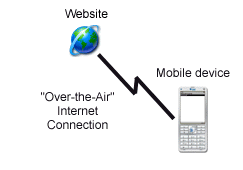
There are two ways you can install the application on your mobile device. When installing 'over the air', i.e. using a browser to fetch the installation file, on a small memory device like a phone you ought to use the 'JAD' file initially. This will download a small text file to your phone with enough information for you to decide if you want to continue with the download of the larger 'JAR' file containing the application. The information you are presented with will include the file size of the JAR file, so that you can check you have enough space on your device for it. This is appropriate for mobile phones with small memories, but unlikely to be necessary with PDAs which will have comparatively vast amounts of memory available. If this fails or complains, you can still try downloading the JAR file, just ensure your device has enough room for it first!
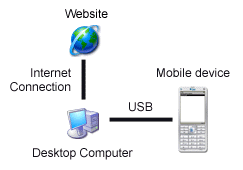
The second way to install is to download the JAR file to your local disk on your personal computer (PC). From there you should be able to transfer it to your mobile device by a variety of methods. The most common is likely to be a USB cable (with vendor supplied device drivers etc.). Alternative transfer methods include Infra-Red (IRDA), Bluetooth and possibly Wi-Fi. Whilst this method is a two step process, is likely to be preferable, since it does not require you to pay for 'air-time' to download the application to your device.
If installation is not easy, then your phone may not be capable of installing ad-hoc Java applications. If this software is something you would like, then you'll need to bear in mind the technical requirements when you next purchase a new phone.
Does my mobile phone or PDA have Java capabilities?
You will need to check your manual or manufacturer's web site to discover if your mobile device can run Java applications. There are many web sites detailing the capabilities of phones by make and model, e.g. http://www.mobile-phones.gb.net/ or http://www.66mobile.com/phones/. You will also need to find out (from your manual) how you load a Java application onto your phone (also known as a 'MIDlet').
Java Runtime Environment
It is likely that mobile devices will come pre-installed with the Java Virtual Machine needed to run the above software. If not, and there is evidence that your phone can be made to play games, the chances are you will be able to download the extra software required. You will need to investigate this yourself, and a good starting point is to search your device manufacturer's website. You can also try your luck with web search engines and using keywords like "<device> Java Virtual Machine J2ME".
Available Versions and Mutations
If only this could be simpler!
It has become increasingly obvious that J2ME is not as close to being independent of manufacturer as it would like to be. Different manufacturers implement the Java Virtual Machine standard slightly differently, leading to minor incompatibilities. These differences require very slightly different builds or packages. The table below sets out the various mutations that have now been made available. Check the compatibility chart to see what is known about specific devices.
| Mutation | Description |
|---|---|
| Standard - Always try this one first. | The library files used for method searching are distributed within the JAR file package. As such it is not possible for the user to update the library files. If you need this functionality, so that you can always have the latest libraries, then you need the "Fileconn" version. |
| Fileconn | More recent or advanced mobile phones, smart phones and PDAs have J2ME support for additional capabilities,
e.g. Bluetooth, video media, cryptographic functions. One the additional and optional packages of interest
to JBlueLine is the ability to read files from a memory card, i.e. from outside of the installation package.
JSR 75 (FileConnection) package provides this support, and allows library files to be read from a location
the user specifies, after the library files have been downloaded and placed on the target device. However,
there are three possible reactions t this support being included by a mobile phone:
|
| Unsigned | If you get an error message like "certificate error contact the application author", as the Nokia 6110 did before version 1.8, then your Java installation process does not accept signed JAR files. The signing process is supposed to provide the user with confidence that the package has not been altered since it left the author, and it therefore "safe to use" (if you trust the author). However, some phones will only install unsigned JAR packages. If you tried the standard package and got this error message try the unsigned mutation. Links to these installations are provided below. See below for an explanation of the difference between "over-the-air" and "via PC". |
Over-the-Air Installation
- Using your device's web browser, visit http://www.stmarkschelt.co.uk/JBlueLine/J2ME/install.php#jad.
- Download the JAD file to your device (2 kB)
- Your device should run an installation program with instructions to follow.
- You may get messages warning you the application does not come from a recognised authority * (or some such). I can only reassure you that I have no desire to mess up your phone, and I have not written any nasty code into the application. Its your decision to proceed.
- The application should now install, and you will need to locate the Java applications or games menu to run JBlueLineME.
- If, when you attempt to download the JAD file, your phone displays an odd looking text file, then this installation method will not work on your phone. Try downloading the JAR file instead. Just make sure you have room on your phone for the 261 kB file. If you get weird looking characters displayed on the screen this methods has not worked either, so your phone does not support the installation of ad-hoc applications.
'JAD' stands for "Java Application Descriptor". It is a text file describing an application, and a reference to that application. The description should be enough for you to decide if you want to proceed with downloading the application to your mobile device.
Installation via a Personal Computer
This method assumes that you have already setup the transfer method between your computer and your mobile device. If not, you must do so before continuing. You should follow the instructions that came with your phone or PDA. You might use a variety of data transfer methods such as USB cable, Infra-red (IRDA), Bluetooth or some other. It is not possible to cover these instructions here due to the many different ways and devices used, many of which are manufacturer specific.
- Save the JAR file to your computer (261 kB). Note the location you saved it to. If you get prompted to save a ".zip" file, then you will need to save the file under the suggested name and then rename it with a ".jar" extension afterwards, e.g. "JBlueLineME.standard.jar". Note, that you may need to change a setting under Windoze to display file extensions before you can rename the file.
- Transfer the JAR file to your mobile device. (Some can be made to act as "USB sticks".)
- On your device, do whatever it takes to install or 'execute' the JAR file.
- You may get messages warning you the application does not come from a recognised authority ** (or some such). I can only reassure you that I have no desire to mess up your phone, and I have not written any nasty code into the application. Its your decision to proceed.
- Your device should run an installation program with instructions to follow.
'JAR' stands for "Java Archive". It contains all the code required for the application. If you are certain that your device has enough free space for the application, then it is safe to download this file directly, and skip the JAD file altogether.
Palm Installation
These are provided mainly because the author uses a Palm, and experienced several annoyances trying to install the application. You might be expecting a "PRC" file at this point, but the conversion software stopped working on the JAD/JAR file back in the early days of development, possibly because the JAR file size became too large. These steps worked on the author's Palm TX device.
- If you do not already have it, install the Java Virtual Machine from the Palm website.
- Install the JAR file Over-the-Air using one of the following methods. Note, the next step assumes that
you have a Wi-Fi connection from your Palm to the Internet. One of these methods should start the JAR file
download and installation via the Java software.
- Open the web browser at this web site, http://www.stmarkschelt.co.uk/JBlueLine/J2ME/install.php#fileconn and click on the link to the 'Fileconn' version of the JAR file at the bottom of the page.
- Open the web browser directly at the URL http://www.stmarkschelt.co.uk/JBlueLine/bin/JBlueLineME.fileconn.jar.
- Open the Java software, click "Install", and then enter the URL above.
- Note, to avoid entering the 60+ long character URL, you might like to use the shorthand URL http://tinyurl.com/28q32e to the 'Fileconn' JAR file instead.
- You will be prompted by the Java software during installation. "This software suite did not come from a trusted location. Are you sure that you would like to install it?" You may safely click "Yes" here **, if not you don't get the software installed.
You cannot use the JAD file URL for the installation, as the installer complains with the following message: "The MIDlet's security certificate contains the following error: certificate chain root is not a trusted Certificate Authority. The midlet will not be installed." **
There does not seem to be a sensible way of installing a JAR file copied to the internal memory or an external memory card. Even if you can get the file onto the machine, the author has been unable to persuade the Java software to install the JAR file. Perhaps this requires a device local HTML file to be written with a link?
External Library Support - 'Fileconn' Version
If you would like to have access to the latest libraries and not be constrained by those included with the JBlueLineME package, then you are welcome to try the full 'fileconn' version of the software. Your J2ME Virtual Machine must support the (optional JSR 75) FileConnection package, and you have the capacity to store the library files unzipped on your device. This may require you to install a separate flash memory card if you have not already got one. You might like to check the compatibility list to see if this version of the software is known to work with your phone.
If you want this additional functionality, you will need to install the 'fileconn' version of the software. The alternative installation packages are given below, but the instructions are identical to before.
- 'Fileconn' JAD file (2 kB)
- 'Fileconn' JAR file (266 kB)
- Then install the libraries
(** The cost of a £400 certificate to sign the application is beyond the author's budget!)